Features
Section 1
Go from design to site with Framer, the web builder for creative pros.
Begin Now
Learn More
Calendar
Go from design to site with Framer, the web builder for creative pros.
Get Started
Learn More
Tasks
Go from design to site with Framer, the web builder for creative pros.
Get Started
Learn More

Calendar
Share your schedule - you have complete control, decide who sees one. Assign a project to an event, and everyone in that project can see it. Mark it private, and only those part of the event are privy.
Never forget an event again - Add events months or years into the future, such as when insurance is due, or when a business license expires.
Invite others to your event - Invite people in the system, , but also those outside the system via Email. Know who is coming before a meeting even happens.
Access your calendar from your Cell phone - You can view your calendar from our App (for iPhone/Android), or from the site itself. Or from a mobile friendly text page. In any case, we have you covered www.TinyGnomes.com/app.
Sync with Outlook or Google Calendar - In the office, synchronize directly with Exchange Server. At home, or on your own, synchronize with Outlook directly.

Compliance
Ask your team important questions - Asking the right questions of your team, on a regular schedule, can help you stay on course, and prevent failure.
View Compliances on the calendar - Turn Compliance option on for your calendar, and they will appear automatically, giving you time to complete them.
Review a report - View your own answers, as well as your teams.

Tasks
Roles - There are three roles:
Lead - The person who double checks the work being done, and closes out the task eventually.
Doer - A single Doer, who accepts responsibility for the task, and marks it done.
Watcher(s) (optional) - People you want to see all conversations in the task. People can add/remove themselves to a task if they want to get notifications about it.
Filters - It is easy to filter down to just the tasks you care about. Always start with Ticklers, which default to showing you your own tasks you need to accept. Change this to "All" and see all tasks.
Export/Export - Tasks can be exported and imported from popular Spreadsheet applications. This allows you to work offline, building or changing complex task lists and import them back in quickly.

Wikis
Create and edit - A wiki is like a web-page you can edit as often as you like.
Insert images - Upload images from your computer, or grab URLs from other places on the web (*these may change on you).
Insert links - Convert any word into a Convert any word or sentence into a link, even link to another wiki.
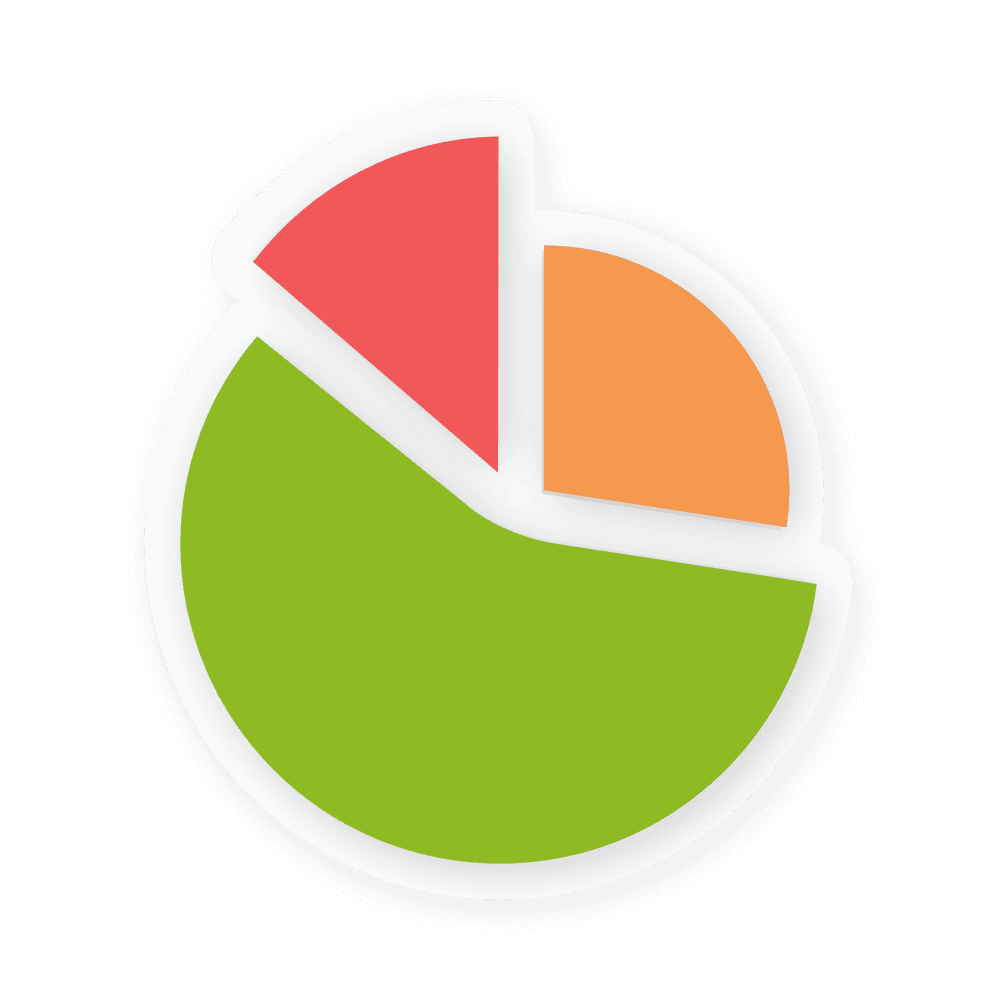
Reports
Customize- Build reports with exactly who you want included, which projects, and over what time frame.
Remember - Once you build a report, save it with a unique name so you can pull it up again.
Pick the right report for you - reports share data, so once you create a report, you can switch the report type without filling in the information again.
Invoices - A very fast way to generate an invoice. Grouped by Task or Event on the calendar.
Timesheet - Similar to an invoice but grouped by day.
Members overview - See at a glance who is late, who has the largest work load.
Project open tasks - See what needs to be done across projects.
Project status - Similar to Member overview, but rolled up into projects.
Resource manager - See how much time people have to get things done, and compare with other team members, to balance the load.

Files
Classic vs. Most recent - The file system offers your classic view with folders and file names and dates, however, much more useful is to instantly view your files by the once most recently touched or uploaded.
Filters - Imagine being able to find files by "who" uploaded them. Or, to add a comment about the file or tag just the ones you plan to use during a presentation or trial, and filter for them instantly.
View - Files can be viewed in a list, or by thumbnails to better identify images.
WebDAV - You can mount Tiny Gnomes such that you can drag and drop files right on your desktop. Learn more.
Zip - Zipped files can be uploaded and treated as folders, and files and folders can easily be zipped up making downloading groups of files a snap.
Syndication - All files in Tiny Gnomes are private t the project they are in. However, if you are Lead in the project, you can syndicate a file or even an entire folder and give a link to people outside the system.
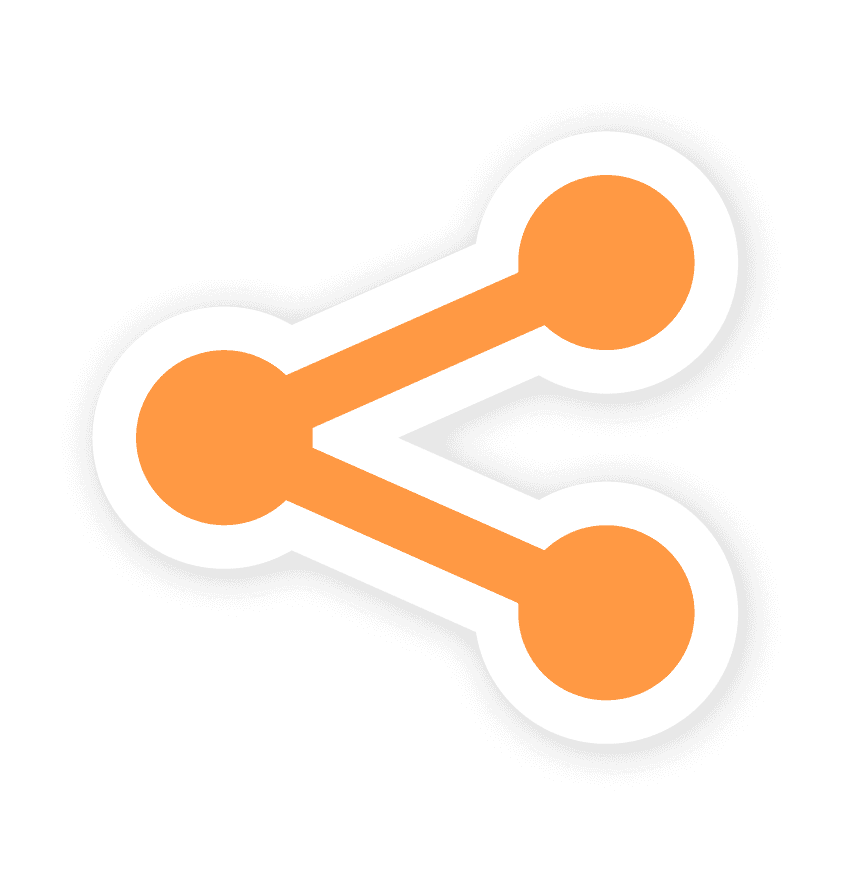
Share
What is it in a nutshell?
Syndication simply means to share with the world, whether it's a file, a wiki, an event on a calendar, syndication allows you to share content as simple links.
A great example of syndication would be sharing wikis and files with multiple clients. Each client gets their own link with a password. You have the power to rescind a given link at your will.
You may also update the content that a syndicated link points to, and the next time the recipient clicks on the link they will see the new content. This makes it very easy to fix typos, or provide fresh lists of data.
A simple feature with a lot of power
Syndicate files for downloads - Share files Tiny Gomes securely as a clickable link.
Syndicate wikis - Wikis can be shared as a link or as an iframe embedded into a website.
Password protection - Further protect your content by password protecting your outgoing feeds.
List view - View all your syndication in one convenient list.
Content tracking - Track your syndication through the archive function to see who is accessing your content (including their IP addess).
Multiple feeds - Creates multiple links for one item.
Stop sharing - Syndicated items can be turned off so the generated link no longer allows outside access to your content.
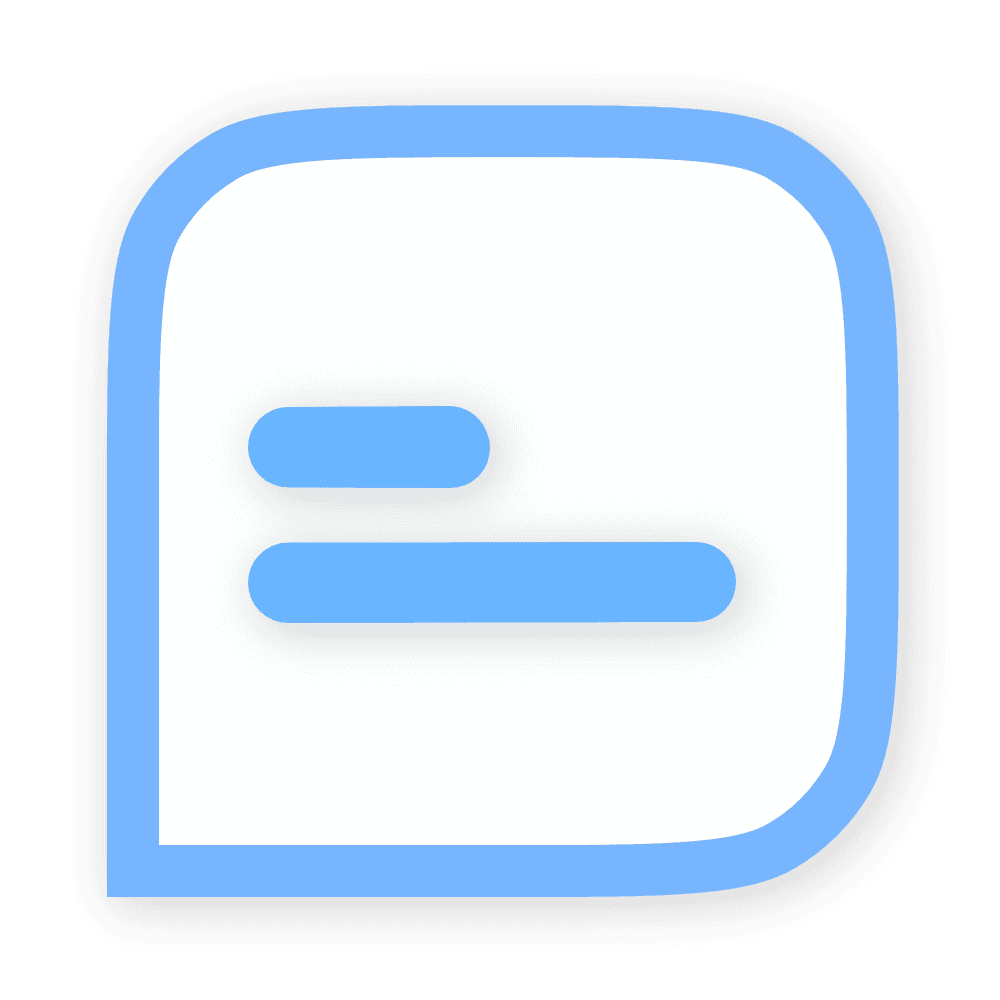
Chat
Forums - The discussions service allows you to see what everyone is saying in project forums.
Topics - A topic is a thread in a forum. A way to keep things organized and people focused. Make new ones as you need them, or rename them to better fit the flow of conversation.
Threads - Events on the calendar, and tasks, and compliances all of their own thread for each service. This way, you can keep a conversation inside task for example, without annoying everyone else in a project.
Private messages - Just like every popular social system out there these days, it's easy to send someone a private message. Just click on their photo and select this from the drop-down menu.
Email - When someone writes a message, it is also sent via Email, so you don't even need to log in to receive or replay to a thread.
Filters - Filter your message by the poster, project, service, or data ranges, or just search across all messages for anything you like.

More
Search, Private conversation, Scratch pad, and many more.